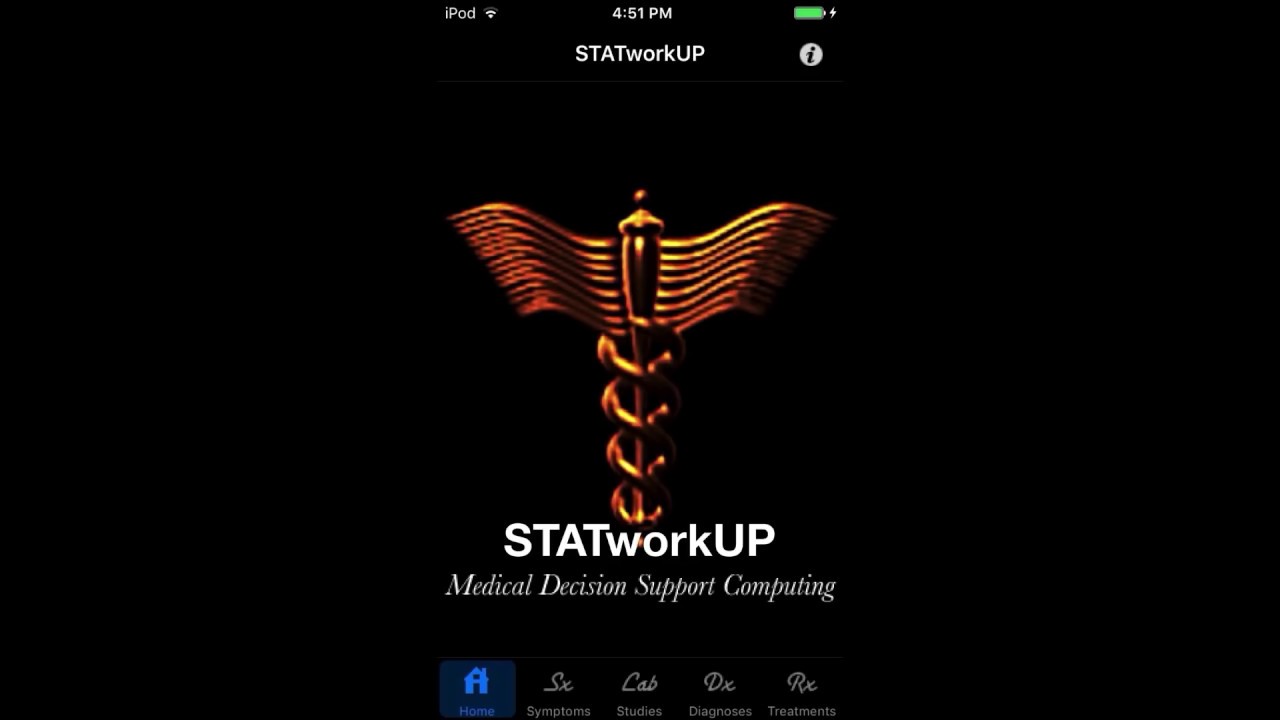Support
Runs on iOS and iPadOS 15.0+ and macOS 11.0+MultitaskingAirPrint
Universal App* iPhone®* iPad®* iPod touch®* Mac®
Also Runs on Android 9.0+ Smartphones and Tablets
Enhances Assessment
Complements Acumen
Facilitates Investigation
Expands Chief Complaint
Integrates Relationships
Get Fast Info On Demand
Focuses and Sharpens Skills
User Guide
What It Is and Does ...
STATworkUP is a medical application for iOS, iPhone, iPad, iPod touch, and Mac. It runs on Android smartphones and tablets, too. This app is designed to support the diagnostic process. Because its user interface parallels typical methods of clinical investigation, its operation is fairly intuitive for healthcare providers.
Clinical medicine is an artistic and philosophic discipline combining scientific skills. Adept and competent practice requires years of training and experience, plus lots of insightful wisdom. Although STATworkUP is not intended to supplant sound medical judgment, it is a modern tool for rapid decision support that is easy to understand, adapt, and use. It includes a big knowledge database for multiple specialties that is frequently updated. STATworkUP contains a collection of evidence-based facts and correlations for a quick review of many details to guide comprehensive history-taking and physical examination of the patient, plus supportive studies.
STATworkUP presents the essential criteria to help you determine diagnoses. It can also sharpen skills by shifting focus from the chief complaint to providing a wider spectrum of considerations in valuable and useful ways. By providing quick information at your fingertips, you can save time and gain practice efficiencies. The app can be helpful for utilization review activities and reference. Ultimately, it may also improve the quality of outcomes and save on the costs of healthcare delivery.
Its features can be used to explore and evaluate conditions for fast problem assessment. Correlation panels, drill-down information views, and a web mode assist in associating symptoms and studies with diagnoses and treatments. As the workup proceeds, the program instantly adjusts the differential diagnoses list to fit with selected findings.
Signs and symptoms of many disorders can be similar to those of other conditions. That can make diagnosis challenging. Usually, early detection of disease is important to derive the benefits of treatments and prevent complications. Symptoms can wax and wane during the course of an illness. Sometimes, they are similar to the initial findings that occurred and may represent a recurrence of the condition or a flare-up. At other times, new signs and symptoms indicate progression or exacerbation of a disease or complications with its treatments. STATworkUP quickly reveals the types of complications that can occur during many diseases and treatments. It includes the signs and symptoms they can share in common and shows their possible causes, too.
You can use STATworkUP tables to rapidly search for symptoms or signs. It can be voice-activated. And it recognizes synonyms, too. Simply checkmark listed items to designate them as findings. Drill down to detailed INFO views, where you can tap the correlate button. It instantly presents a panel of additional choices to build lists of contextual events or situations. These can be significant attributes of other possible disorders. The app also produces lists of appropriate diagnostic lab tests to examine, analyze, and scrutinize. Those investigations may be pertinent to help validate and corroborate assumptions or clarify impressions. During the assessment, the combined weights of designated findings justify and produce differential diagnoses for consideration.
This app has the power to calculate prioritized or alphabetized lists of diagnoses for the set of selected findings that are placed on the FINDINGS table. And the diagnoses list can be expanded or constrained to loosen or tighten the fit to the findings by simply adjusting a likelihood meter in the CAUSES table view. It is quite easy to use. Additionally, STATworkUP provides swift, concise, and relevant info for each of the more than 13,000 entities in the database. It can automatically search for links to subject matter expert web pages as well, with graphics and videos, to view more in-depth content for study, review, learning, and evaluation. STATworkUP content and help can also be printed.
Every effort has been made to conform to standard practices and guidelines in both the medical and computing industries. The authors include physicians, engineers, mathematicians, and medical informaticists. We sincerely hope you will enjoy using it.
Clinical medicine is an artistic and philosophic discipline combining scientific skills. Adept and competent practice requires years of training and experience, plus lots of insightful wisdom. Although STATworkUP is not intended to supplant sound medical judgment, it is a modern tool for rapid decision support that is easy to understand, adapt, and use. It includes a big knowledge database for multiple specialties that is frequently updated. STATworkUP contains a collection of evidence-based facts and correlations for a quick review of many details to guide comprehensive history-taking and physical examination of the patient, plus supportive studies.
STATworkUP presents the essential criteria to help you determine diagnoses. It can also sharpen skills by shifting focus from the chief complaint to providing a wider spectrum of considerations in valuable and useful ways. By providing quick information at your fingertips, you can save time and gain practice efficiencies. The app can be helpful for utilization review activities and reference. Ultimately, it may also improve the quality of outcomes and save on the costs of healthcare delivery.
Its features can be used to explore and evaluate conditions for fast problem assessment. Correlation panels, drill-down information views, and a web mode assist in associating symptoms and studies with diagnoses and treatments. As the workup proceeds, the program instantly adjusts the differential diagnoses list to fit with selected findings.
Signs and symptoms of many disorders can be similar to those of other conditions. That can make diagnosis challenging. Usually, early detection of disease is important to derive the benefits of treatments and prevent complications. Symptoms can wax and wane during the course of an illness. Sometimes, they are similar to the initial findings that occurred and may represent a recurrence of the condition or a flare-up. At other times, new signs and symptoms indicate progression or exacerbation of a disease or complications with its treatments. STATworkUP quickly reveals the types of complications that can occur during many diseases and treatments. It includes the signs and symptoms they can share in common and shows their possible causes, too.
You can use STATworkUP tables to rapidly search for symptoms or signs. It can be voice-activated. And it recognizes synonyms, too. Simply checkmark listed items to designate them as findings. Drill down to detailed INFO views, where you can tap the correlate button. It instantly presents a panel of additional choices to build lists of contextual events or situations. These can be significant attributes of other possible disorders. The app also produces lists of appropriate diagnostic lab tests to examine, analyze, and scrutinize. Those investigations may be pertinent to help validate and corroborate assumptions or clarify impressions. During the assessment, the combined weights of designated findings justify and produce differential diagnoses for consideration.
This app has the power to calculate prioritized or alphabetized lists of diagnoses for the set of selected findings that are placed on the FINDINGS table. And the diagnoses list can be expanded or constrained to loosen or tighten the fit to the findings by simply adjusting a likelihood meter in the CAUSES table view. It is quite easy to use. Additionally, STATworkUP provides swift, concise, and relevant info for each of the more than 13,000 entities in the database. It can automatically search for links to subject matter expert web pages as well, with graphics and videos, to view more in-depth content for study, review, learning, and evaluation. STATworkUP content and help can also be printed.
Every effort has been made to conform to standard practices and guidelines in both the medical and computing industries. The authors include physicians, engineers, mathematicians, and medical informaticists. We sincerely hope you will enjoy using it.
What It Does Not Do ...
Although the program calculates a range of diagnostic possibilities for finding selections, it does not interpret symptom complexes nor perform synthesis of information based on quality, magnitude, or temporal-spatial relationships. Those subtle, albeit important, considerations require the user's keen medical insight. Such special factors and determinations presently transcend this program's scope.
For these reasons, STATworkUP is an interactive application that requires discretion and awareness of its limitations. Again, this application is NOT intended to supplant expertise when performing medical practice. It is just a quick reference that should be a helpful tool for those who are prepared to provide medical care.
To preserve confidentiality, reports of the workup cannot be produced or printed with this version. The database cannot be modified either. Updates are often available, and you will be notified when they are ready for installation.
For these reasons, STATworkUP is an interactive application that requires discretion and awareness of its limitations. Again, this application is NOT intended to supplant expertise when performing medical practice. It is just a quick reference that should be a helpful tool for those who are prepared to provide medical care.
To preserve confidentiality, reports of the workup cannot be produced or printed with this version. The database cannot be modified either. Updates are often available, and you will be notified when they are ready for installation.
How to Use It ...
STATworkUP is a useful mobile medical app that can help guide quick and comprehensive history and physical exam assessments during the evaluation of problems encountered in most clinical settings. It includes a large, robust, and fully relational multi-specialty database that has been carefully crafted by a team of well-qualified doctors and computer engineers. The content and design are frequently updated to reflect current best practices and keep it relevant, fast, and easy to use. It works in either portrait or landscape orientation on the iPhone, iPad, or iPod touch. Plus, it runs on Mac computers, too. And it can be used on Android smartphones and tablets. For optimal speed and performance, we recommend using the latest operating system on compatible devices. Reading the help document is useful to get the most value from STATworkUP. Yet, many want to jump right in and begin exploring. So, here are a few pointers and tips to help you get started:
This application has four tables that are each packed full of symptoms (Sx), studies (lab), diagnoses (Dx), and treatments (Rx). Tab bar buttons in most views open each corresponding table when selected. (Those commands are on a drop-down menu on the Android version.) Their lists of sub-categorized names are alphabetized. Additionally, each table view has a button shaped like a magnifying glass on the navigation bar. Tap on that button to open or close the search and scope tools. Use these search functions to quickly locate items on each table. They are quite versatile for retrieving words from the app's core data structure. For instance, open the Diagnosis table view and enter 'Heart' into the table's search field to create a list of cardiac disorders. Or enter the word 'Emergency' to build a list of urgent or life-threatening situations that may require rapid or prompt intervention. Voice-activated search is also possible. And you can find things by entering just part of a name manually or by filtering tabled lists by specialty. Empty the search bar, and a filter icon button will appear to narrow down the search by specialty. On the Android version, a scope bar can also be used to filter table searches by Title, Subtitle, or All. For instance, it can be used to find all words that start with the letter 'R' by entering 'R' into the search field when the SCOPE TITLE button is selected.
To see detailed INFO views for table items, simply drill down on cells. The selected item will appear white on a gradient-tinted name field at the top of the INFO view, just below the navigation bar. These views may include concisely detailed information, like definitions, etiologies, epidemiology, manifestations, onset, prevalence, incidence, occurrence, risk factors, associations, complications, and prognoses. And Treatment table item INFO views may show generic and proprietary drug names, properties, medication classifications, actions and interactions, indications, contraindications, off-label uses, side effects, precautions, and warnings.
The embedded INFO content is helpful in the Airport Mode or in situations when you are not within Wi-Fi or network range. Additionally, associated subject matter expert web pages can be accessed when the device is connected to the internet. Just tap the ("WEB") button on the navigation bar of any INFO view to get a list of related links. When you are done browsing, simply tap the "DONE" or GO BACK button to return to the view you were at previously.
STATworkUP is designed to correlate each database item. Its cross-referencing capability is quite powerful, so please do not overlook this feature while you explore the app. To harness these useful functions, drill down to INFO views by tapping table items. Then, touch the CORRELATE button, which is present on the toolbar right above the tab bar. When the CORRELATE button is tapped, a Correlation Panel of additional buttons will pop up. That facilitates choosing various pathways of investigation.
For example, select the Symptoms (Sx) table. If you drill down to an item's INFO view and touch its CORRELATE button, the Correlation Panel shows the SIGNS & SX, DDX, WORKUP, and RX SIDE EFFECTS buttons.
As another example, open the Studies (Lab) table. When you drill down to a listed item's INFO view and tap the CORRELATE button, its Correlation Panel will have SIGNS & SX and WORKUP buttons.
As yet another example, select the Diagnoses (Dx) table. Drill down on any listed diagnoses in its INFO view. When the CORRELATE button is touched, its Correlation Panel of buttons includes DIFFERENTIAL, COMPLICATIONS, WORKUP, REMEDIES, RX RISKS, and RX CONTRAINDICATIONS. It also includes SIGNS & SX. Tapping on that button reveals the history and physical items or the results of lab studies associated with the selected diagnosis. Signs and symptoms can be checkmarked to designate them as Findings and lend their diagnostic weight. Now, go back to the previous view by tapping the INFO button on the left side of the top navigation bar.
Last, go to the Treatment (Rx) table and drill down to any cell's INFO view. Tapping its CORRELATE button will pop up a Correlation Panel of buttons that include RX INDICATIONS, RX SIDE EFFECTS, RX INTERACTIONS, RX COMPLICATIONS, and RX CONTRAINDICATIONS.
Next, open the Diagnoses (Dx) table again and drill down on a cell to see its detailed INFO view. Then tap on the CORRELATE button. It will pop up a Correlation Panel that includes a SIGNS & SX button. When tapped, it builds a set of potentially relevant HISTORY or PHYSICAL findings for further evaluation. The alphabetized list of Signs and Sx is displayed below a tinted name bar that appears under the upper navigation bar of the INFO view. Those can be especially pertinent to focus on during the investigation. Each tabled Signs and Sx item can be checkmarked to designate it as a Finding or not. Just touch the adjacent checkmark field to toggle it on or off. That is all you need to do to signify that the correlated Sign or Symptom is a Finding. When checked, each designated Finding instantly conveys its weight to related diagnoses in the database structure. Turning a checkmark off removes the Finding's weight from the calculation of possible related diagnoses. In this way, the app rapidly computes corresponding sets of related diagnoses for checkmarked Findings. (Read more about how the program does this in the Help section called Calculations.)
The program rapidly aggregates collective combinations of finding weights and simultaneously integrates them to produce sets of problem-oriented diagnoses for the Findings that are selected.
To quickly view a table of all the checked Findings, simply tap on the FINDINGS button. Tapping that button builds a list of all selected findings. If no Findings have been checkmarked, then an alert will pop up that will advise you to select at least one symptom. Individual findings can be cleared from the Findings list. Just back-swipe a listed finding and tap on the DELETE button that subsequently appears on the right side of the selected Finding's list cell. Additionally, all of the listed findings in the Findings view can be removed by tapping the CLEAR button. It is present on the upper navigation bar. However, be aware that doing this returns all of the checked findings to an unchecked state everywhere else in the app. Clearing the Findings table removes the impact of the listed Findings as corroborative Diagnostic attributes. Doing so removes the significant contributory Finding weights that are used to calculate and determine the array of potential diagnoses. As a result, the table of plausible causes will be emptied when all of the Findings are cleared from the Findings List.
This application does not currently save the workup when the Findings list is cleared. And there is no way to save findings with personally identifiable information in this version. That feature is being considered for future updates. When you quit the application without clearing findings from the Findings list, they are saved for the next session. In that situation, upon launch, an alert asks whether to continue the prior workup in progress or delete it. Deleting erases the checked Findings and empties the Findings list. Continue returns to the workup with the Findings checked as they were when you last exited the app.
A table of possible diagnoses that are associated with the collection of checkmarked findings can be viewed by tapping the CAUSES button. A sliding control meter is present in the Causes table to adjust the fit of possible diagnoses for the selected findings. Moving the sliding control setting toward the more likely side of the meter generally constrains the list to show better-fit diagnoses. Moving the slider control setting in the other direction, toward the less likely side of the meter, usually expands the list of diagnoses. It shows more diagnoses that may not be as likely, based upon the total weight of all selected findings compared to the best fit of diagnoses listed in that setting.
A PRIORITIZE switch is present on the Causes table to sort listed diagnoses. When PRIORITIZE is selected, more plausible diagnoses for findings are shown near the top of the list, and less probable ones appear toward the bottom of the list. The array of diagnoses is sorted alphabetically when the switch is toggled to ALPHABETIZE. Of course, when no findings are checked at all, the CAUSES tab for possible diagnoses will be empty.
Now, go ahead and try using STATworkUP to assess some problems. There are a lot of ways to correlate the many entities that are contained in its big database. Related DDx can be listed for any selected Sign or Symptom. Tests that may be appropriate during the workup of Symptoms or Diagnoses items can also be displayed. Just tap the WORKUP button and the Correlation Panel. Remedies can be shown for diagnoses, too. Remember to return to the INFO views to get back to the CORRELATE button at any time during assisted problem evaluations.
This medical app derives corroborated lists of possible diagnoses for mindful consideration. And it presents a lot of useful correlations and narratives that can facilitate utilization review, too. But, also keep in mind that STATworkUP is NOT intended to supplant sound medical judgment! Appropriate practices require years of training plus ample experience and insight. The great amount of good information that it contains for quality assurance should not be substituted for the expert advice of licensed physicians or other healthcare providers during clinical decision-making.
When new databases are ready to update STATworkUP, alerts will notify users. Have fun with this medical app, and send us your comments about the things that you would like to see in future versions. Please write a review for us and let your colleagues know about this product, too. (You can find links to our websites in the credits section.)
This application has four tables that are each packed full of symptoms (Sx), studies (lab), diagnoses (Dx), and treatments (Rx). Tab bar buttons in most views open each corresponding table when selected. (Those commands are on a drop-down menu on the Android version.) Their lists of sub-categorized names are alphabetized. Additionally, each table view has a button shaped like a magnifying glass on the navigation bar. Tap on that button to open or close the search and scope tools. Use these search functions to quickly locate items on each table. They are quite versatile for retrieving words from the app's core data structure. For instance, open the Diagnosis table view and enter 'Heart' into the table's search field to create a list of cardiac disorders. Or enter the word 'Emergency' to build a list of urgent or life-threatening situations that may require rapid or prompt intervention. Voice-activated search is also possible. And you can find things by entering just part of a name manually or by filtering tabled lists by specialty. Empty the search bar, and a filter icon button will appear to narrow down the search by specialty. On the Android version, a scope bar can also be used to filter table searches by Title, Subtitle, or All. For instance, it can be used to find all words that start with the letter 'R' by entering 'R' into the search field when the SCOPE TITLE button is selected.
To see detailed INFO views for table items, simply drill down on cells. The selected item will appear white on a gradient-tinted name field at the top of the INFO view, just below the navigation bar. These views may include concisely detailed information, like definitions, etiologies, epidemiology, manifestations, onset, prevalence, incidence, occurrence, risk factors, associations, complications, and prognoses. And Treatment table item INFO views may show generic and proprietary drug names, properties, medication classifications, actions and interactions, indications, contraindications, off-label uses, side effects, precautions, and warnings.
The embedded INFO content is helpful in the Airport Mode or in situations when you are not within Wi-Fi or network range. Additionally, associated subject matter expert web pages can be accessed when the device is connected to the internet. Just tap the ("WEB") button on the navigation bar of any INFO view to get a list of related links. When you are done browsing, simply tap the "DONE" or GO BACK button to return to the view you were at previously.
STATworkUP is designed to correlate each database item. Its cross-referencing capability is quite powerful, so please do not overlook this feature while you explore the app. To harness these useful functions, drill down to INFO views by tapping table items. Then, touch the CORRELATE button, which is present on the toolbar right above the tab bar. When the CORRELATE button is tapped, a Correlation Panel of additional buttons will pop up. That facilitates choosing various pathways of investigation.
For example, select the Symptoms (Sx) table. If you drill down to an item's INFO view and touch its CORRELATE button, the Correlation Panel shows the SIGNS & SX, DDX, WORKUP, and RX SIDE EFFECTS buttons.
As another example, open the Studies (Lab) table. When you drill down to a listed item's INFO view and tap the CORRELATE button, its Correlation Panel will have SIGNS & SX and WORKUP buttons.
As yet another example, select the Diagnoses (Dx) table. Drill down on any listed diagnoses in its INFO view. When the CORRELATE button is touched, its Correlation Panel of buttons includes DIFFERENTIAL, COMPLICATIONS, WORKUP, REMEDIES, RX RISKS, and RX CONTRAINDICATIONS. It also includes SIGNS & SX. Tapping on that button reveals the history and physical items or the results of lab studies associated with the selected diagnosis. Signs and symptoms can be checkmarked to designate them as Findings and lend their diagnostic weight. Now, go back to the previous view by tapping the INFO button on the left side of the top navigation bar.
Last, go to the Treatment (Rx) table and drill down to any cell's INFO view. Tapping its CORRELATE button will pop up a Correlation Panel of buttons that include RX INDICATIONS, RX SIDE EFFECTS, RX INTERACTIONS, RX COMPLICATIONS, and RX CONTRAINDICATIONS.
Next, open the Diagnoses (Dx) table again and drill down on a cell to see its detailed INFO view. Then tap on the CORRELATE button. It will pop up a Correlation Panel that includes a SIGNS & SX button. When tapped, it builds a set of potentially relevant HISTORY or PHYSICAL findings for further evaluation. The alphabetized list of Signs and Sx is displayed below a tinted name bar that appears under the upper navigation bar of the INFO view. Those can be especially pertinent to focus on during the investigation. Each tabled Signs and Sx item can be checkmarked to designate it as a Finding or not. Just touch the adjacent checkmark field to toggle it on or off. That is all you need to do to signify that the correlated Sign or Symptom is a Finding. When checked, each designated Finding instantly conveys its weight to related diagnoses in the database structure. Turning a checkmark off removes the Finding's weight from the calculation of possible related diagnoses. In this way, the app rapidly computes corresponding sets of related diagnoses for checkmarked Findings. (Read more about how the program does this in the Help section called Calculations.)
The program rapidly aggregates collective combinations of finding weights and simultaneously integrates them to produce sets of problem-oriented diagnoses for the Findings that are selected.
To quickly view a table of all the checked Findings, simply tap on the FINDINGS button. Tapping that button builds a list of all selected findings. If no Findings have been checkmarked, then an alert will pop up that will advise you to select at least one symptom. Individual findings can be cleared from the Findings list. Just back-swipe a listed finding and tap on the DELETE button that subsequently appears on the right side of the selected Finding's list cell. Additionally, all of the listed findings in the Findings view can be removed by tapping the CLEAR button. It is present on the upper navigation bar. However, be aware that doing this returns all of the checked findings to an unchecked state everywhere else in the app. Clearing the Findings table removes the impact of the listed Findings as corroborative Diagnostic attributes. Doing so removes the significant contributory Finding weights that are used to calculate and determine the array of potential diagnoses. As a result, the table of plausible causes will be emptied when all of the Findings are cleared from the Findings List.
This application does not currently save the workup when the Findings list is cleared. And there is no way to save findings with personally identifiable information in this version. That feature is being considered for future updates. When you quit the application without clearing findings from the Findings list, they are saved for the next session. In that situation, upon launch, an alert asks whether to continue the prior workup in progress or delete it. Deleting erases the checked Findings and empties the Findings list. Continue returns to the workup with the Findings checked as they were when you last exited the app.
A table of possible diagnoses that are associated with the collection of checkmarked findings can be viewed by tapping the CAUSES button. A sliding control meter is present in the Causes table to adjust the fit of possible diagnoses for the selected findings. Moving the sliding control setting toward the more likely side of the meter generally constrains the list to show better-fit diagnoses. Moving the slider control setting in the other direction, toward the less likely side of the meter, usually expands the list of diagnoses. It shows more diagnoses that may not be as likely, based upon the total weight of all selected findings compared to the best fit of diagnoses listed in that setting.
A PRIORITIZE switch is present on the Causes table to sort listed diagnoses. When PRIORITIZE is selected, more plausible diagnoses for findings are shown near the top of the list, and less probable ones appear toward the bottom of the list. The array of diagnoses is sorted alphabetically when the switch is toggled to ALPHABETIZE. Of course, when no findings are checked at all, the CAUSES tab for possible diagnoses will be empty.
Now, go ahead and try using STATworkUP to assess some problems. There are a lot of ways to correlate the many entities that are contained in its big database. Related DDx can be listed for any selected Sign or Symptom. Tests that may be appropriate during the workup of Symptoms or Diagnoses items can also be displayed. Just tap the WORKUP button and the Correlation Panel. Remedies can be shown for diagnoses, too. Remember to return to the INFO views to get back to the CORRELATE button at any time during assisted problem evaluations.
This medical app derives corroborated lists of possible diagnoses for mindful consideration. And it presents a lot of useful correlations and narratives that can facilitate utilization review, too. But, also keep in mind that STATworkUP is NOT intended to supplant sound medical judgment! Appropriate practices require years of training plus ample experience and insight. The great amount of good information that it contains for quality assurance should not be substituted for the expert advice of licensed physicians or other healthcare providers during clinical decision-making.
When new databases are ready to update STATworkUP, alerts will notify users. Have fun with this medical app, and send us your comments about the things that you would like to see in future versions. Please write a review for us and let your colleagues know about this product, too. (You can find links to our websites in the credits section.)
Getting Started with It ...
To begin, choose something to evaluate. Just tap the tab bar button or menu item named SYMPTOMS. A full list of symptoms and signs will populate the table. Then, use the table's search bar to quickly find things. The app's search functions are very fast and powerful. A search field will open when you tap the table's navigation bar search icon. You can locate listed words in many different ways by searching for synonyms or even for parts of names. For instance, enter "Eye" to see ocular entities or "Heart" to generate a list of cardiovascular conditions. A filter icon is also present on each table's navigation bar when the search field is empty. If the filter icon is tapped, a drop-down menu appears. Filter menu selections help to shorten Sx, Lab, or Dx tables into listings derived from specialty areas of the database. They can also be used to sort the Rx tables by various treatment categories.
You can quickly see concise narrative overviews of information for any listed item. Just tap the drill-down control on the right side of the list cells to get to the corresponding INFO view. The name of the selected list item will appear in a header bar just below the navigation bar in INFO views. Web page links to detailed pages for selected list items can also be browsed by tapping the ("WEB") button in the INFO view navigation bars. When done browsing the web, tap the "DONE" button to return to the prior INFO view. Use the navigation bar breadcrumb buttons to get back to previous views.
A CORRELATE button is also present above the tab bar in INFO views for further analysis. Tapping the CORRELATE button will pop open a display panel of other buttons to cross-relate things that can be associated with the name on the Info header bar. These things may be pertinent to focus on during the examination. Try the encompassing design of the Correlation Panel to view the many possible relationships. It is rather easy to see how it works. Use this feature to derive fast associations that may help resolve complexities and guide problem assessments or evaluations. You can correlate signs and symptoms, workup tests, diagnoses, and management remedies that might be of interest to review during the encounter. For instance, other possible signs or symptoms can be listed that may be important to the investigation of each problem or situation. Arrays of causes or conditions and other pertinent symptoms or appropriate studies for any other symptom, finding, or diagnosis can immediately be shown for consideration, too. Similar functions are available for other entities, including causes and complications for diagnoses or indications, side effects, interactions, risks, and contraindications for treatments.
Related conditions that may be diagnosed for each symptom or study are instantly listed as Correlation Panel buttons are tapped. We encourage you to explore the myriad possible options to get an idea of what happens. It is quite dynamic, producing very useful relationships for quick reference. STATworkUP can help you perform fast yet comprehensive evaluations of many problems and assist you in resolving complex situations.
Any listed manifestation can easily be designated as a Finding during the workup. To add a symptom's diagnostic weight, simply toggle its adjacent checkmark button. Unchecking a finding instantly removes its weight as an attribute of related diagnoses. To view a list of all of the checkedmarked findings during the workup, simply tap the FINDINGS button. (It is present above the tab bar in almost all of the views.) If you want to set all checked findings off, just tap on the CLEAR button in the Findings table navigation bar (or the Findings table wastebasket icon in the Android version of STATworkUP). But be cautioned, if you do this, the selected findings will not be saved. Individual findings can be removed from the Findings list view by back-swiping a listed item and then tapping on the resulting DELETE button. The item is unchecked everywhere, and its diagnostic weight has been removed as well.
Possible diagnoses for combined findings can be displayed during the workup. You can see them by selecting the CAUSES button (present on tab bars and at the bottom of the Findings table or Android drop-down menu). Diagnoses that are corroborated by findings are listed in the Causes table. You can adjust their fit to the selected findings by setting the sliding probability meter to more or less likely. That can be done in the Causes table. The list can also be prioritized and sorted by most-to-least likely diagnosis for the list of check-marked findings.
(See the Calculations section of Help to get an understanding of how the differential diagnoses are computed for the designated Findings.)
You can quickly see concise narrative overviews of information for any listed item. Just tap the drill-down control on the right side of the list cells to get to the corresponding INFO view. The name of the selected list item will appear in a header bar just below the navigation bar in INFO views. Web page links to detailed pages for selected list items can also be browsed by tapping the ("WEB") button in the INFO view navigation bars. When done browsing the web, tap the "DONE" button to return to the prior INFO view. Use the navigation bar breadcrumb buttons to get back to previous views.
A CORRELATE button is also present above the tab bar in INFO views for further analysis. Tapping the CORRELATE button will pop open a display panel of other buttons to cross-relate things that can be associated with the name on the Info header bar. These things may be pertinent to focus on during the examination. Try the encompassing design of the Correlation Panel to view the many possible relationships. It is rather easy to see how it works. Use this feature to derive fast associations that may help resolve complexities and guide problem assessments or evaluations. You can correlate signs and symptoms, workup tests, diagnoses, and management remedies that might be of interest to review during the encounter. For instance, other possible signs or symptoms can be listed that may be important to the investigation of each problem or situation. Arrays of causes or conditions and other pertinent symptoms or appropriate studies for any other symptom, finding, or diagnosis can immediately be shown for consideration, too. Similar functions are available for other entities, including causes and complications for diagnoses or indications, side effects, interactions, risks, and contraindications for treatments.
Related conditions that may be diagnosed for each symptom or study are instantly listed as Correlation Panel buttons are tapped. We encourage you to explore the myriad possible options to get an idea of what happens. It is quite dynamic, producing very useful relationships for quick reference. STATworkUP can help you perform fast yet comprehensive evaluations of many problems and assist you in resolving complex situations.
Any listed manifestation can easily be designated as a Finding during the workup. To add a symptom's diagnostic weight, simply toggle its adjacent checkmark button. Unchecking a finding instantly removes its weight as an attribute of related diagnoses. To view a list of all of the checkedmarked findings during the workup, simply tap the FINDINGS button. (It is present above the tab bar in almost all of the views.) If you want to set all checked findings off, just tap on the CLEAR button in the Findings table navigation bar (or the Findings table wastebasket icon in the Android version of STATworkUP). But be cautioned, if you do this, the selected findings will not be saved. Individual findings can be removed from the Findings list view by back-swiping a listed item and then tapping on the resulting DELETE button. The item is unchecked everywhere, and its diagnostic weight has been removed as well.
Possible diagnoses for combined findings can be displayed during the workup. You can see them by selecting the CAUSES button (present on tab bars and at the bottom of the Findings table or Android drop-down menu). Diagnoses that are corroborated by findings are listed in the Causes table. You can adjust their fit to the selected findings by setting the sliding probability meter to more or less likely. That can be done in the Causes table. The list can also be prioritized and sorted by most-to-least likely diagnosis for the list of check-marked findings.
(See the Calculations section of Help to get an understanding of how the differential diagnoses are computed for the designated Findings.)
Problem Workup ...
This application integrates many symptoms (history and physical signs), studies, and diagnoses for evaluation. Diagnostically relevant findings for conditions can quickly be collected together. Appropriate tests for the workup of various problems can immediately be gathered and presented, too. As each symptom, study, or diagnosis is selected, related information is rapidly shown to widen the perspective. This can help shift focus from the chief complaint to other contributory, yet perhaps less obvious situations for further investigation or consideration.
Differential Diagnoses for each Symptom, Sign, or Finding in the database can be quickly viewed. Symptoms can be checkmarked to signify them as findings during a problem-oriented assessment. Findings may corroborate possible diagnoses. STATworkUP instantly adds each finding's supportive weight to justify related diagnoses for inclusion in the Causes table that lists resulting diagnoses. Finding causes can be sorted from most to least likely by setting a control button in that view to prioritize them. Switch the button to Alphabetize to display the listed diagnoses in the findings Causes view alphabetically.
Of course, discretion is required when deciding what to do with all of this useful information. STATworkUP is not intended to supplant sound medical judgment. So please keep that in mind.
Differential Diagnoses for each Symptom, Sign, or Finding in the database can be quickly viewed. Symptoms can be checkmarked to signify them as findings during a problem-oriented assessment. Findings may corroborate possible diagnoses. STATworkUP instantly adds each finding's supportive weight to justify related diagnoses for inclusion in the Causes table that lists resulting diagnoses. Finding causes can be sorted from most to least likely by setting a control button in that view to prioritize them. Switch the button to Alphabetize to display the listed diagnoses in the findings Causes view alphabetically.
Of course, discretion is required when deciding what to do with all of this useful information. STATworkUP is not intended to supplant sound medical judgment. So please keep that in mind.
Cross-Referencing ...
Dynamic functions correlate manifestations, tests, or remedies for many disorders. Just choose a tab item to build a full list of Symptoms, Studies, Diagnoses, or Treatments. Then, select something to evaluate from the list. Upon drill-down, fast information for the selection is presented in INFO views. The name of the item appears just below the navigation bar and right above its information content. Next, tap on the CORRELATE button that appears above the INFO view tab bar. That will reveal a panel of more buttons to build additional relationships for the selected item. Many combinations are possible for focused assessment and further review. Try it out.
STATworkUP provides a comprehensive set of correlations to facilitate rapid reference and review. The app can be a helpful tool when exploring symptoms, signs, or tests for fast workup and evaluation of diagnoses. It rapidly points out diagnostically significant, relevant, and pertinent findings that are associated with various conditions. And it instantly shows appropriate studies for more than 3,000 diagnoses in its database. STATworkUP quickly reveals potential causes and complications for diagnoses. It generates lists of remedies for conditions, too, quickly building lists of indications, side effects, interactions, complications, and contraindications for treatments as well.
The program integrates many viewpoints for problem analysis. It also keeps track of findings designated by symptom checkmarks. A list of the selected findings appears in the Findings table when evoked by tapping the FINDINGS button. All of these relationships can be correlated with diagnoses for a quick analysis and evaluation. At any point during the workup, just tap the CAUSES button to view the Causes table of possible diagnoses computed for the aggregated findings list. The CAUSES button is present above the tab bar in most views, next to the FINDINGS button.
In addition to the above functions, there is also a "WEB" button (or Globe icon on Android devices) on the navigation bar of Info Windows. Tapping that button transitions to a browser view of web links for the selected item to get even more details. Links to other sites are provided for information only. They do not constitute endorsements of those other sites.
STATworkUP provides a comprehensive set of correlations to facilitate rapid reference and review. The app can be a helpful tool when exploring symptoms, signs, or tests for fast workup and evaluation of diagnoses. It rapidly points out diagnostically significant, relevant, and pertinent findings that are associated with various conditions. And it instantly shows appropriate studies for more than 3,000 diagnoses in its database. STATworkUP quickly reveals potential causes and complications for diagnoses. It generates lists of remedies for conditions, too, quickly building lists of indications, side effects, interactions, complications, and contraindications for treatments as well.
The program integrates many viewpoints for problem analysis. It also keeps track of findings designated by symptom checkmarks. A list of the selected findings appears in the Findings table when evoked by tapping the FINDINGS button. All of these relationships can be correlated with diagnoses for a quick analysis and evaluation. At any point during the workup, just tap the CAUSES button to view the Causes table of possible diagnoses computed for the aggregated findings list. The CAUSES button is present above the tab bar in most views, next to the FINDINGS button.
In addition to the above functions, there is also a "WEB" button (or Globe icon on Android devices) on the navigation bar of Info Windows. Tapping that button transitions to a browser view of web links for the selected item to get even more details. Links to other sites are provided for information only. They do not constitute endorsements of those other sites.
Selecting Findings ...
STATworkUP not only correlates potential findings for symptoms, studies, or diagnoses, but it also derives views of their causes or conditions for further consideration. The app can build lists of diagnoses that share symptoms or signs in common. A control button appears next to each cell on the Symptoms table. These can be toggled on or off to respectively add or remove their diagnostic weighting for diagnoses in the app's database. The checked state indicates that a symptom has been designated as a Finding during the workup and will appear on the Findings table when that command is selected.
Findings contribute some portion of the best weight to associated diagnoses to which they portend attribution. The amount of weight that is conveyed to each related diagnosis depends on how many diagnoses share each finding as a potential characteristic. If all of the signs or symptoms for a diagnosis were selected, then that would constitute the aggregate best weight for that diagnosis. However, that would be unusual. Typically, only part of a condition's best weight is present because only some of its symptoms manifest. The sum of finding weights for a diagnosis is called the actual weight of the findings for each related diagnosis. Some diagnoses share different numbers of findings and the amounts of their aggregated finding weights than do others. Listed diagnoses' best weights are compared to their individual collective finding weights. They are then arranged in the Causes list of diagnoses for the selected findings when that button is chosen.
STATworkUP instantly compares the actual finding weights selected to the best weight for each diagnosis and computes a list of diagnoses for consideration. These are shown whenever the CAUSES button is selected unless no symptoms have been checkmarked as findings. In such a case, the Causes table will be empty, and an alert will pop up that advises you to checkmark at least one symptom. As more findings are selected, the Causes list grows and shrinks when fewer findings are noted. Diagnoses in the Causes view are determined by the combined weights of checkmarked findings. A sliding control meter is present in the Causes view. It can be adjusted to vary the likelihood of plausible diagnoses that fit with the selected collection of findings. The resulting Causes list can be sorted by priority, or it can be shown alphabetically. The array of listed diagnoses is displayed, ranging from more likely diagnoses at the top of the Causes list to less likely ones at the bottom of the list when the Causes table is prioritized.
A FINDINGS button is present above the tab bar of Sx, Lab, Dx, and Rx table views, or on drop-down menus on the Android version. Tapping that button builds a list of all the checkmarked Findings. If no symptoms have been checkmarked as Findings, the Causes table will be empty, and an alert will pop up that advises you to checkmark at least one symptom. Individual findings can be removed from the Findings view. Just back-swipe a listed finding and then tap the DELETE button that subsequently appears on the right side of the table's cell. All findings can also be removed from the Findings list by tapping the navigation bar CLEAR button (or the wastebasket icon in the Android version of the app). Please be aware that doing so also clears the Causes table of possible diagnoses and all of the checkmarked findings elsewhere. It removes the weighting of all findings that are checkmarked during the workup.
The application does not save the workup when it is cleared. There is no way to save findings with personally identifiable information in the present versions of STATworkUP. That feature is being considered for future updates. When you quit the application without clearing findings, they are saved for the next session. Upon startup, an alert asks whether to continue the prior workup in progress or to delete it.
(Read more about how all this works in the help sections named Deriving Diagnoses and Calculations.)
Findings contribute some portion of the best weight to associated diagnoses to which they portend attribution. The amount of weight that is conveyed to each related diagnosis depends on how many diagnoses share each finding as a potential characteristic. If all of the signs or symptoms for a diagnosis were selected, then that would constitute the aggregate best weight for that diagnosis. However, that would be unusual. Typically, only part of a condition's best weight is present because only some of its symptoms manifest. The sum of finding weights for a diagnosis is called the actual weight of the findings for each related diagnosis. Some diagnoses share different numbers of findings and the amounts of their aggregated finding weights than do others. Listed diagnoses' best weights are compared to their individual collective finding weights. They are then arranged in the Causes list of diagnoses for the selected findings when that button is chosen.
STATworkUP instantly compares the actual finding weights selected to the best weight for each diagnosis and computes a list of diagnoses for consideration. These are shown whenever the CAUSES button is selected unless no symptoms have been checkmarked as findings. In such a case, the Causes table will be empty, and an alert will pop up that advises you to checkmark at least one symptom. As more findings are selected, the Causes list grows and shrinks when fewer findings are noted. Diagnoses in the Causes view are determined by the combined weights of checkmarked findings. A sliding control meter is present in the Causes view. It can be adjusted to vary the likelihood of plausible diagnoses that fit with the selected collection of findings. The resulting Causes list can be sorted by priority, or it can be shown alphabetically. The array of listed diagnoses is displayed, ranging from more likely diagnoses at the top of the Causes list to less likely ones at the bottom of the list when the Causes table is prioritized.
A FINDINGS button is present above the tab bar of Sx, Lab, Dx, and Rx table views, or on drop-down menus on the Android version. Tapping that button builds a list of all the checkmarked Findings. If no symptoms have been checkmarked as Findings, the Causes table will be empty, and an alert will pop up that advises you to checkmark at least one symptom. Individual findings can be removed from the Findings view. Just back-swipe a listed finding and then tap the DELETE button that subsequently appears on the right side of the table's cell. All findings can also be removed from the Findings list by tapping the navigation bar CLEAR button (or the wastebasket icon in the Android version of the app). Please be aware that doing so also clears the Causes table of possible diagnoses and all of the checkmarked findings elsewhere. It removes the weighting of all findings that are checkmarked during the workup.
The application does not save the workup when it is cleared. There is no way to save findings with personally identifiable information in the present versions of STATworkUP. That feature is being considered for future updates. When you quit the application without clearing findings, they are saved for the next session. Upon startup, an alert asks whether to continue the prior workup in progress or to delete it.
(Read more about how all this works in the help sections named Deriving Diagnoses and Calculations.)
Deriving Diagnoses ...
STATworkUP is intended to augment, but not replace, the traditional diagnostic process.
As any clinician knows, making a correct diagnosis is as much an art as a science. Most problems encountered in the real world are not "textbook cases" with only one diagnosis present and all its characteristic findings. Early in the course of an illness, only a few suggestive findings may be present, and laboratory studies can be negative or equivocal. "Red herrings" are often present (findings that exist but are due to another unrelated disorder).
Although much effort has been spent by many programmers to come up with a "computerized diagnostician," only limited progress has been made. While computers are far faster and more accurate than people at numeric computation and searching of lengthy databases, people remain better at generalizing and inferring. No program yet written is capable of human insight and intuition. No practical method has been developed to categorize the myriad variations of symptoms - the smell of a septic wound, the briskness of an ankle jerk reflex, the pain that "started here and moved there and is somewhere between dull, aching, and throbbing."
No matter how accurate computer diagnostic programs become, we feel people will always be necessary to ask certain questions just the right way, examine the patient, and use clinical judgment to interpret the findings for a particular patient and then recommend a treatment plan. People have limitations, though. Organic memory can be less reliable than a hard disk, unfamiliar presentations of diseases can be overlooked, and common diagnoses are unconsciously favored over uncommon ones and red herrings.
We have not attempted to have STATworkUP determine THE definitive diagnosis. In fact, this version does not even have all possible diagnoses defined, just a group of about 3,000 relatively common or important ones. The current version of STATworkUP does not take into account the intensity or temporal variations in symptoms, significant negative findings, or pathognomonic symptom groups. In fact, STATworkUP uses a relatively simple but very thorough method to differentiate each of its included diagnoses.
Technically speaking, STATworkUP is somewhat heuristic in nature, yet it incorporates Bayesian logic in its approach to determining diagnostic probability. A heuristic method is particularly useful for quickly arriving at a decision that is hoped to be close to the best possible answer or "optimal problem solution." Heuristics are "rules of thumb," educated guesses, intuitive judgments, or simply common sense. A heuristic approach is a general way of problem-solving, whereas the Bayesian interpretation of probability is a more rigorous approach. It can be seen as an extension of logic that enables reasoning about uncertain statements.
To calculate the likelihood of a hypothesis, Bayesian logic specifies some prior probability, which is then updated in light of new relevant data. The Bayesian interpretation provides a standard set of procedures and formulas to perform this calculation. The Bayesian approach interprets the concept of probability as "a measure of a state of knowledge," in contrast to interpreting it as a frequency or a physical property of a system.
STATworkUP provides groups of conditions that may be appropriate for further consideration when evaluating various possible diagnoses. It does not overlook the obvious diagnosis, doesn't forget to check unusual diagnoses, is not fooled by atypical presentations, and can even be helpful when more than one diagnosis coexists.
Considering the limitations mentioned above, inherent in computerized diagnosis, and the view of the main purpose of STATworkUP, we tried a number of possible approaches for generating a list of differential diagnoses. The method we are currently using has met our needs quite well, and has the advantage of being relatively straightforward to implement (although not quite so easy to describe).
In addition to the practical fact that it does generate reasonable differential diagnosis lists for selected findings, we feel that the method "makes sense" when compared with the way a human diagnostician arrives at a differential diagnosis list. Briefly, we first select a list of possible diagnoses based on how well the selected findings fit each diagnosis, and then we also sort that list based on how well each diagnosis accounts for some or all of its selected findings.
STATworkUP instantly compares the checked finding weights to the best weight for each diagnosis. Then, it calculates a list of diagnoses for consideration. At a given likelihood meter setting, the number of listed diagnoses often expands as additional findings are selected. The list is constrained when fewer findings are noted or when a group of checked findings is more specific for some diagnoses than others in the database. Additionally, the resulting Causes table of listed diagnoses can be prioritized.
When the prioritize switch is toggled ON, the Causes list is sorted by best fit. The resulting list is based upon the cumulative weights of all checkmarked findings in that case. It is also computed based on the total number of selected findings that are associated with attributes of each listed diagnosis. Diagnoses on the Causes table can be sorted by weighted match in the Prioritize mode. That is the product of Weighted Specificity times the finding inclusivity for each listed diagnosis at any given likelihood setting.
The list of diagnoses for selected findings can be viewed anytime during the workup by simply tapping the CAUSES button. You can do that from the toolbar or the Findings table. (The commands for Findings or Causes are also present on the drop-down menu of the Android version.) Use the sliding likelihood control meter in the Causes view to show less likely but possible diagnoses at the lowest setting. Raise the likelihood meter setting to a more likely range to reveal diagnoses that are more plausible based on the checkmarked finding selections. As that is done, the list often becomes shorter, showing more likely diagnoses for consideration. Selecting alphabetize displays the listed diagnoses alphabetically in the Causes view.
(The method of diagnosis computation is described in more detail in the Help section titled Calculations.)
As any clinician knows, making a correct diagnosis is as much an art as a science. Most problems encountered in the real world are not "textbook cases" with only one diagnosis present and all its characteristic findings. Early in the course of an illness, only a few suggestive findings may be present, and laboratory studies can be negative or equivocal. "Red herrings" are often present (findings that exist but are due to another unrelated disorder).
Although much effort has been spent by many programmers to come up with a "computerized diagnostician," only limited progress has been made. While computers are far faster and more accurate than people at numeric computation and searching of lengthy databases, people remain better at generalizing and inferring. No program yet written is capable of human insight and intuition. No practical method has been developed to categorize the myriad variations of symptoms - the smell of a septic wound, the briskness of an ankle jerk reflex, the pain that "started here and moved there and is somewhere between dull, aching, and throbbing."
No matter how accurate computer diagnostic programs become, we feel people will always be necessary to ask certain questions just the right way, examine the patient, and use clinical judgment to interpret the findings for a particular patient and then recommend a treatment plan. People have limitations, though. Organic memory can be less reliable than a hard disk, unfamiliar presentations of diseases can be overlooked, and common diagnoses are unconsciously favored over uncommon ones and red herrings.
We have not attempted to have STATworkUP determine THE definitive diagnosis. In fact, this version does not even have all possible diagnoses defined, just a group of about 3,000 relatively common or important ones. The current version of STATworkUP does not take into account the intensity or temporal variations in symptoms, significant negative findings, or pathognomonic symptom groups. In fact, STATworkUP uses a relatively simple but very thorough method to differentiate each of its included diagnoses.
Technically speaking, STATworkUP is somewhat heuristic in nature, yet it incorporates Bayesian logic in its approach to determining diagnostic probability. A heuristic method is particularly useful for quickly arriving at a decision that is hoped to be close to the best possible answer or "optimal problem solution." Heuristics are "rules of thumb," educated guesses, intuitive judgments, or simply common sense. A heuristic approach is a general way of problem-solving, whereas the Bayesian interpretation of probability is a more rigorous approach. It can be seen as an extension of logic that enables reasoning about uncertain statements.
To calculate the likelihood of a hypothesis, Bayesian logic specifies some prior probability, which is then updated in light of new relevant data. The Bayesian interpretation provides a standard set of procedures and formulas to perform this calculation. The Bayesian approach interprets the concept of probability as "a measure of a state of knowledge," in contrast to interpreting it as a frequency or a physical property of a system.
STATworkUP provides groups of conditions that may be appropriate for further consideration when evaluating various possible diagnoses. It does not overlook the obvious diagnosis, doesn't forget to check unusual diagnoses, is not fooled by atypical presentations, and can even be helpful when more than one diagnosis coexists.
Considering the limitations mentioned above, inherent in computerized diagnosis, and the view of the main purpose of STATworkUP, we tried a number of possible approaches for generating a list of differential diagnoses. The method we are currently using has met our needs quite well, and has the advantage of being relatively straightforward to implement (although not quite so easy to describe).
In addition to the practical fact that it does generate reasonable differential diagnosis lists for selected findings, we feel that the method "makes sense" when compared with the way a human diagnostician arrives at a differential diagnosis list. Briefly, we first select a list of possible diagnoses based on how well the selected findings fit each diagnosis, and then we also sort that list based on how well each diagnosis accounts for some or all of its selected findings.
STATworkUP instantly compares the checked finding weights to the best weight for each diagnosis. Then, it calculates a list of diagnoses for consideration. At a given likelihood meter setting, the number of listed diagnoses often expands as additional findings are selected. The list is constrained when fewer findings are noted or when a group of checked findings is more specific for some diagnoses than others in the database. Additionally, the resulting Causes table of listed diagnoses can be prioritized.
When the prioritize switch is toggled ON, the Causes list is sorted by best fit. The resulting list is based upon the cumulative weights of all checkmarked findings in that case. It is also computed based on the total number of selected findings that are associated with attributes of each listed diagnosis. Diagnoses on the Causes table can be sorted by weighted match in the Prioritize mode. That is the product of Weighted Specificity times the finding inclusivity for each listed diagnosis at any given likelihood setting.
The list of diagnoses for selected findings can be viewed anytime during the workup by simply tapping the CAUSES button. You can do that from the toolbar or the Findings table. (The commands for Findings or Causes are also present on the drop-down menu of the Android version.) Use the sliding likelihood control meter in the Causes view to show less likely but possible diagnoses at the lowest setting. Raise the likelihood meter setting to a more likely range to reveal diagnoses that are more plausible based on the checkmarked finding selections. As that is done, the list often becomes shorter, showing more likely diagnoses for consideration. Selecting alphabetize displays the listed diagnoses alphabetically in the Causes view.
(The method of diagnosis computation is described in more detail in the Help section titled Calculations.)
Calculations ...
Whenever a finding is checked in STATworkUP, all diagnoses in the app are reevaluated for possible inclusion in the Causes list. If all diagnoses had the same number of findings and each finding had equal weighting, then we could just sort the diagnoses by counting the number of selected findings that define each diagnosis. However, some findings are more diagnostically significant for conditions than other symptoms (e.g., hemoptysis vs. cough), and most diagnoses are defined by different numbers of findings as well.
STATworkUP rapidly computes a "Weighted Specificity" for each checkmarked finding. That factor is derived as a percentage of each finding's total usage in all of the diagnoses where it is connected. That is compared to its use for any given diagnosis, which can portend some related attribution. (described in more detail below.) Diagnoses with "Weighted Specificity" that meet or exceed the current setting of the Causes view Likelihood Meter are included on the Causes list. The list is sorted based on the "Weighted Match" of each diagnosis. This number is instantly calculated for each diagnosis from the product of its "Weighted Specificity" and "Finding Inclusivity" (also defined in detail below). A sorted list of most to least likely diagnoses is shown in the Causes view with the Prioritize setting selected. Otherwise, the list is shown alphabetically.
STATworkUP rapidly computes a "Weighted Specificity" for each checkmarked finding. That factor is derived as a percentage of each finding's total usage in all of the diagnoses where it is connected. That is compared to its use for any given diagnosis, which can portend some related attribution. (described in more detail below.) Diagnoses with "Weighted Specificity" that meet or exceed the current setting of the Causes view Likelihood Meter are included on the Causes list. The list is sorted based on the "Weighted Match" of each diagnosis. This number is instantly calculated for each diagnosis from the product of its "Weighted Specificity" and "Finding Inclusivity" (also defined in detail below). A sorted list of most to least likely diagnoses is shown in the Causes view with the Prioritize setting selected. Otherwise, the list is shown alphabetically.
Finding Weights ...
STATworkUP describes each diagnosis or disorder in its database with useful sets of associated symptoms or conditions. It also includes reference information in drill-down detail views of concise overview narrative contents or at attached web links. And the application correlates treatments or remedies, and useful studies or tests for each diagnosis, too.
When attempting to determine a diagnosis from a given group of findings, some findings are more useful than others:
A finding such as "FATIGUE" helps very little in weighting any specific diagnosis because fatigue occurs as a symptom for many of the diagnoses in the app's core database. A finding such as "HEMOPTYSIS" is more helpful since it occurs with a lesser number of disorders, thus narrowing the plausible number of diagnoses when it is present during workup (checked). A finding such as "BONE PROTRUSION THROUGH SKIN" is both necessary and sufficient to make the diagnosis of COMPOUND FRACTURE. The presence of other symptoms does not alter the certainty of that diagnosis but might suggest other diagnoses that could also be present.
Findings, that may corroborate possible disorders, can be checked during problem assessment. STATworkUP instantly adds each finding's supportive weight as it is selected to justify pertinent diagnoses placed on the differential list for consideration. The list can be sorted from most to least likely by turning on the prioritize switch.
The relative importance of a finding for any particular diagnosis depends, in large part, on the number of different diagnoses where it can occur. Uncommon findings usually have greater diagnostic specificity than common ones. STATworkUP assigns a weight to each finding by simply determining the inverse of the number of diagnoses that include that finding. In order to speed up the numeric calculations, an integer is applied rather than fractional numbers (this value is multiplied by a large constant).
When attempting to determine a diagnosis from a given group of findings, some findings are more useful than others:
A finding such as "FATIGUE" helps very little in weighting any specific diagnosis because fatigue occurs as a symptom for many of the diagnoses in the app's core database. A finding such as "HEMOPTYSIS" is more helpful since it occurs with a lesser number of disorders, thus narrowing the plausible number of diagnoses when it is present during workup (checked). A finding such as "BONE PROTRUSION THROUGH SKIN" is both necessary and sufficient to make the diagnosis of COMPOUND FRACTURE. The presence of other symptoms does not alter the certainty of that diagnosis but might suggest other diagnoses that could also be present.
Findings, that may corroborate possible disorders, can be checked during problem assessment. STATworkUP instantly adds each finding's supportive weight as it is selected to justify pertinent diagnoses placed on the differential list for consideration. The list can be sorted from most to least likely by turning on the prioritize switch.
The relative importance of a finding for any particular diagnosis depends, in large part, on the number of different diagnoses where it can occur. Uncommon findings usually have greater diagnostic specificity than common ones. STATworkUP assigns a weight to each finding by simply determining the inverse of the number of diagnoses that include that finding. In order to speed up the numeric calculations, an integer is applied rather than fractional numbers (this value is multiplied by a large constant).
Weighted Specificity ...
Whenever the selected findings are changed (checking a symptom or condition on or off), STATworkUP recomputes the Weighted Specificity for each diagnosis in its database. The Weighted Specificity indicates how well a given diagnosis can be "explained" by the selected findings. Irrelevant findings have no effect on this number.
STATworkUP first adds up the weights of all the POSSIBLE findings for each diagnosis to determine the "BEST FIT VALUE "for each diagnosis. Then, it adds up the weights of all the checked conditions belonging to the finding set of each diagnosis to compute the "ACTUAL VALUE" for each diagnosis. Of course, if all the findings for a diagnosis are selected, then the ACTUAL VALUE = BEST FIT VALUE.
By computing the ratio of ACTUAL FIT to BEST FIT for each diagnosis, STATworkUP generates a "Weighted Specificity" value for each diagnosis. If all the findings for a given diagnosis are present, then the Weighted Specificity for that diagnosis is 100%.
All diagnoses whose Weighted Specificity exceeds the sliding likelihood meter setting in the Causes view are listed and can be prioritized.
While Weighted Specificity is useful in building a list of likely diagnoses, it is sorted better by factoring in the influence of Finding Inclusivity as well as Weighted Specificity. STATworkUP also does this.
STATworkUP first adds up the weights of all the POSSIBLE findings for each diagnosis to determine the "BEST FIT VALUE "for each diagnosis. Then, it adds up the weights of all the checked conditions belonging to the finding set of each diagnosis to compute the "ACTUAL VALUE" for each diagnosis. Of course, if all the findings for a diagnosis are selected, then the ACTUAL VALUE = BEST FIT VALUE.
By computing the ratio of ACTUAL FIT to BEST FIT for each diagnosis, STATworkUP generates a "Weighted Specificity" value for each diagnosis. If all the findings for a given diagnosis are present, then the Weighted Specificity for that diagnosis is 100%.
All diagnoses whose Weighted Specificity exceeds the sliding likelihood meter setting in the Causes view are listed and can be prioritized.
While Weighted Specificity is useful in building a list of likely diagnoses, it is sorted better by factoring in the influence of Finding Inclusivity as well as Weighted Specificity. STATworkUP also does this.
Finding Inclusivity ...
Combining Finding Inclusivity with Weighted Specificity creates quite reasonable likelihoods for resulting Diagnoses and Causes lists. The Finding Inclusivity for a diagnosis is a measure of how well the diagnosis accounts for the list of its selected findings. This is determined for each diagnosis by simply counting the number of selected conditions that are in the list of findings that describe each diagnosis. A Weighted Match for each listed diagnosis is computed by multiplying its Weighted Specificity by its Finding Inclusivity.
This STATworkUP sorting methodology nicely arranges the Differential of possible diagnoses for selected findings.
This STATworkUP sorting methodology nicely arranges the Differential of possible diagnoses for selected findings.
Adjusting Possibilities ...
Each symptom or sign in STATworkUP, when selected as a finding, conveys some factored weight for each diagnosis that it defines in the database. The aggregated sum of all finding weights for each diagnosis establishes the 'BEST FIT VALUE' for that particular diagnosis. If all of the findings for a diagnosis are selected, then that constitutes its best weighting. So, it is quite likely to show up on the Causes table list of diagnoses in that case. The combined weights of all selected findings determine the 'ACTUAL VALUE' for each diagnosis in the database. When only some of the diagnostic findings are checkmarked, the ratio of ACTUAL VALUE to BEST VALUE is called the Weighted Specificity for each diagnosis in the database.
This application allows you to input finding selections to see their associated diagnoses. And you can review other correlated symptoms or signs, tests, or remedies for them, too. The Causes table contains a sliding control meter that lets you adjust how well-computed diagnoses fit with the checkmarked findings. You can set the amount of likelihood that you want by adjusting the sliding control meter present in that view. At less likely settings, the list of possible diagnoses is expanded, but the resulting array of diagnoses only loosely fits with the group of checkmarked findings. In more likely settings, the differential list of conditions is constrained, and the resulting list of diagnoses fits better with finding selections. Various settings can be useful during workup evaluation.
When starting a new assessment, the default setting for the Causes table sliding likelihood control meter is set to low. In that setting, each diagnosis that is displayed on the Causes table list is supported by only a small amount of its total selected Findings' weight. In addition, the number of checks marked Findings selected for each diagnosis is factored in when computing the sort order of the listed diagnoses in the Findings Causes table. Diagnoses are listed from the top (most likely) to the bottom of the list (least likely) in the Prioritize mode.
Finding inclusiveness is used to determine the order in which diagnoses are displayed when the likelihood switch is set to Prioritize in the Causes table. That is, the count of findings selected for each diagnosis, chosen from the collection of its potential findings, is factored into the calculation that arranges how the diagnoses are listed in the findings Causes table. The product of the Weighted Specificity times the Finding Inclusivity is called the Weighted Match of each listed diagnosis in the view. The Weighted Match value determines the sort order of the listed diagnoses.
This application allows you to input finding selections to see their associated diagnoses. And you can review other correlated symptoms or signs, tests, or remedies for them, too. The Causes table contains a sliding control meter that lets you adjust how well-computed diagnoses fit with the checkmarked findings. You can set the amount of likelihood that you want by adjusting the sliding control meter present in that view. At less likely settings, the list of possible diagnoses is expanded, but the resulting array of diagnoses only loosely fits with the group of checkmarked findings. In more likely settings, the differential list of conditions is constrained, and the resulting list of diagnoses fits better with finding selections. Various settings can be useful during workup evaluation.
When starting a new assessment, the default setting for the Causes table sliding likelihood control meter is set to low. In that setting, each diagnosis that is displayed on the Causes table list is supported by only a small amount of its total selected Findings' weight. In addition, the number of checks marked Findings selected for each diagnosis is factored in when computing the sort order of the listed diagnoses in the Findings Causes table. Diagnoses are listed from the top (most likely) to the bottom of the list (least likely) in the Prioritize mode.
Finding inclusiveness is used to determine the order in which diagnoses are displayed when the likelihood switch is set to Prioritize in the Causes table. That is, the count of findings selected for each diagnosis, chosen from the collection of its potential findings, is factored into the calculation that arranges how the diagnoses are listed in the findings Causes table. The product of the Weighted Specificity times the Finding Inclusivity is called the Weighted Match of each listed diagnosis in the view. The Weighted Match value determines the sort order of the listed diagnoses.
Prioritizing Differential ...
Differential diagnoses for each symptom, sign, or any listed checkmarked finding can be shown by drilling down to their INFO views and then selecting the CORRELATE menu item named DDX. Doing that builds a list of each symptom's correlated diagnoses in the app.
If you want to see a list of all the differential diagnoses for any single diagnosis on the full Diagnoses table, simply select a diagnosis and drill down to its detailed INFO view. Then tap on the CORRELATE button. When the menu of entries opens, choose the differential item. That will build a full list of differential diagnoses for the selected diagnosis, without regard to likelihood settings or if findings have been checkmarked or not. The resulting list of differential diagnoses will be displayed alphabetically, and it will not be prioritized.
To see the list of possible diagnoses that can be justified by the entire collection of checkmarked findings, just tap on the CAUSES button. It appears next to the FINDINGS button in most views. Both buttons are present above the tab bar. The CAUSES button is also present at the bottom of the Findings view. Selecting it builds a list of possible diagnoses for the findings that are checkmarked during the problem workup. The array of differential causes is derived from all of the diagnoses in the database that fit with their findings.
A sliding control meter is present on the Causes table. It can be adjusted to show plausible diagnoses for all of the selected findings at various likelihood settings. More likely, settings better correlate diagnoses to a finding or the group of findings that are checkmarked during workup. By simply adjusting the sliding likelihood meter to lower or higher settings, the list of diagnoses can be expanded or constrained for any set of selected findings. Less likely diagnoses are shown in lower settings. They don't have much of their total best findings weight selected. At higher likelihood settings, a shorter list of diagnoses is built. Those have more of their combined findings' weight chosen, compared to the total Findings weight for other diagnoses in the database. To be listed in the Causes table, a Diagnosis's Weighted Specificity must meet or exceed the likelihood meter setting. Weighted Specificity is the total cumulative weight of checkmarked findings for each diagnosis in the database compared to the overall best weight of all possible findings for each diagnosis.
The list of possible diagnoses for findings can be prioritized or it can be alphabetized. If the differential switch is set to Prioritize, then the table of possible diagnoses that appears at the likelihood setting is sorted by the amount of Weighted Match of selected findings. If the switch is set to alphabetize, then the differential list is instead displayed alphabetically. The Weighted Match is the product of Weighted Specificity and the number of checkmarked findings selected from the array of findings that describe each diagnosis on the Causes table. (See the Help section called Calculations, which describes this in more detail.)
All of the selected findings can be viewed by tapping the FINDINGS button. It is adjacent to the CAUSES button above the tab bar. In the Findings table, all of the findings can be removed by tapping the CLEAR button on the navigation bar. (Wastebasket icon in the Android version) Findings can also be removed individually by back-swiping cells on the Findings table and deleting them one by one from the Findings list. You can also uncheck them in other views by toggling their checkmarks off. When all the findings are cleared, the causes list will also be empty. No list of possible diagnoses is generated when no findings have been selected.
If you want to see a list of all the differential diagnoses for any single diagnosis on the full Diagnoses table, simply select a diagnosis and drill down to its detailed INFO view. Then tap on the CORRELATE button. When the menu of entries opens, choose the differential item. That will build a full list of differential diagnoses for the selected diagnosis, without regard to likelihood settings or if findings have been checkmarked or not. The resulting list of differential diagnoses will be displayed alphabetically, and it will not be prioritized.
To see the list of possible diagnoses that can be justified by the entire collection of checkmarked findings, just tap on the CAUSES button. It appears next to the FINDINGS button in most views. Both buttons are present above the tab bar. The CAUSES button is also present at the bottom of the Findings view. Selecting it builds a list of possible diagnoses for the findings that are checkmarked during the problem workup. The array of differential causes is derived from all of the diagnoses in the database that fit with their findings.
A sliding control meter is present on the Causes table. It can be adjusted to show plausible diagnoses for all of the selected findings at various likelihood settings. More likely, settings better correlate diagnoses to a finding or the group of findings that are checkmarked during workup. By simply adjusting the sliding likelihood meter to lower or higher settings, the list of diagnoses can be expanded or constrained for any set of selected findings. Less likely diagnoses are shown in lower settings. They don't have much of their total best findings weight selected. At higher likelihood settings, a shorter list of diagnoses is built. Those have more of their combined findings' weight chosen, compared to the total Findings weight for other diagnoses in the database. To be listed in the Causes table, a Diagnosis's Weighted Specificity must meet or exceed the likelihood meter setting. Weighted Specificity is the total cumulative weight of checkmarked findings for each diagnosis in the database compared to the overall best weight of all possible findings for each diagnosis.
The list of possible diagnoses for findings can be prioritized or it can be alphabetized. If the differential switch is set to Prioritize, then the table of possible diagnoses that appears at the likelihood setting is sorted by the amount of Weighted Match of selected findings. If the switch is set to alphabetize, then the differential list is instead displayed alphabetically. The Weighted Match is the product of Weighted Specificity and the number of checkmarked findings selected from the array of findings that describe each diagnosis on the Causes table. (See the Help section called Calculations, which describes this in more detail.)
All of the selected findings can be viewed by tapping the FINDINGS button. It is adjacent to the CAUSES button above the tab bar. In the Findings table, all of the findings can be removed by tapping the CLEAR button on the navigation bar. (Wastebasket icon in the Android version) Findings can also be removed individually by back-swiping cells on the Findings table and deleting them one by one from the Findings list. You can also uncheck them in other views by toggling their checkmarks off. When all the findings are cleared, the causes list will also be empty. No list of possible diagnoses is generated when no findings have been selected.